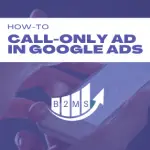How to duplicate a campaign in Google Ads
Duplicating a campaign in Google Ads
Requirements: You need user permission to create campaigns as a Standard or Admin user.
The easiest way to duplicate a campaign is by copying and pasting the entire campaign, or just certain elements of the campaign:
- Login to your Google Ads account (ads.google.com)
- Navigate to Campaigns in the left navigation bar
- Select one or more campaigns by checking the box
- When one or more campaigns are selected, a blue bar appears with the Edit dropdown menu -> Copy (alternatively, you can use the shortcut Command + C for Mac or Control + C for PC)
- Deselect the campaign(s) or press the X Close option in the blue menu bar
- Press the Paste icon
 in the navigation bar (alternatively, you can use the shortcut Command + V for Mac or Control + V for PC)
in the navigation bar (alternatively, you can use the shortcut Command + V for Mac or Control + V for PC) - Select the right account and hit done.
- You can choose to pause new campaigns after pasting if you want to make adjustments before running the campaign or have the campaign started immediately.
- Click Paste
The new campaign has the following same attributes and settings as the original campaign(s):
- Ad groups
- Ads & extensions
- Keywords and negative keywords
- Targeting settings
- Bid strategies
- Ad schedule
Duplicating campaign elements
You can apply the same logic and steps to each dimension:
- Ad groups
- Ads
- Keywords
- Audiences
Simply navigate to the dimension, select the attribute(s) you want to duplicate, copy and paste it to the new campaign, and/or ad group.
When copying keywords you will be asked to keep the existing bidding information and final URL or start fresh.
Duplicating campaigns to another Google Ads account
Requirements: In order to duplicate a campaign from one Google Ads account to another, you will need the Google Ads Editor. This is software you can download and install on your computer to manage multiple Google Ad accounts in one single platform.
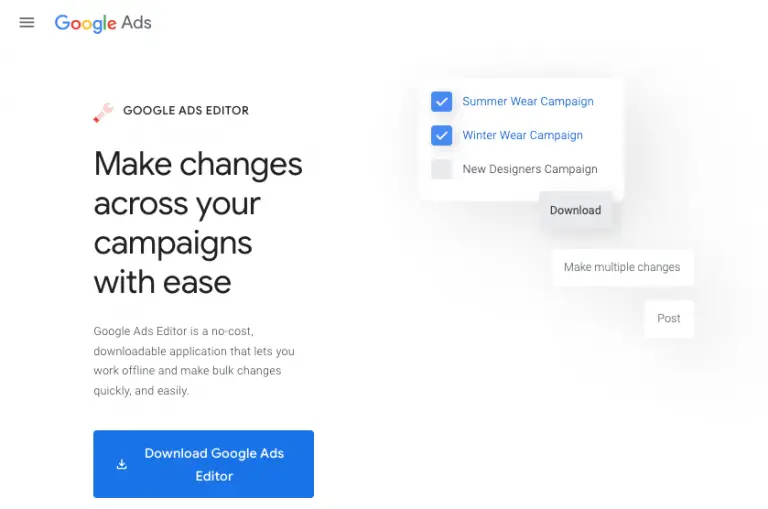
Installing and setting up Google Ads Editor
- Download Google Ads Editor
- Sign in with your Google Account and follow the on-screen instructions
- Make sure that you’ve added all accounts that you want to edit to Google Ads Editor:
- In the top navigation: Accounts
- A pop-up comes up: select the right account(s) -> +Add
After your Google Ads Editor is set up, you can transfer campaigns from one account to another.
Copying Google Ads campaign from one account to another
- Select the campaign you want to duplicate in your Google Ads Editor application
- Click Edit in the top navigation bar of your screen (not the application)
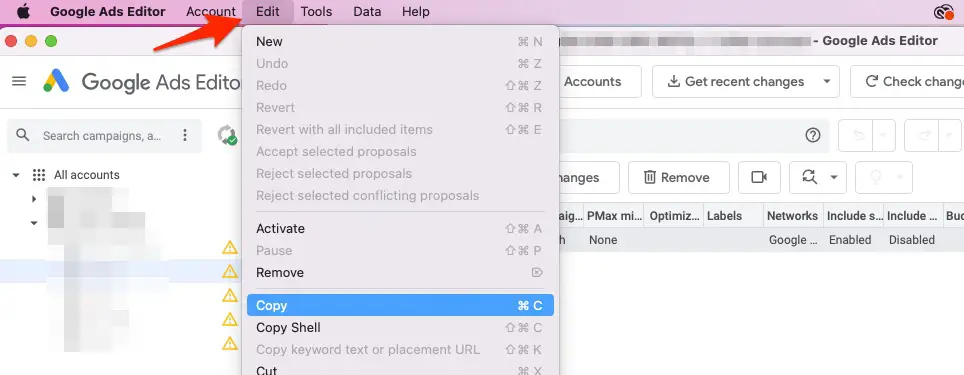
- Copy, Copy shell, or Cut:
- Copy will copy the entire campaign with all its contents and settings
- Copy shell will only copy the campaign settings but not its contents
- Cut will remove the campaign with all its contents and settings from the current account and can be pasted/moved to another account
- Return to the Google Ads Editor and select Account -> Open
- A new window opens: Select the account where you want to move your campaign or campaign settings to -> Open
- In the upper navigation click Edit -> Paste
- Double-check your campaign: Certain settings are done on the account level and will be replaced with default settings, such as bid strategies.
(Missing) data of duplicated campaigns between multiple accounts
Not all information and settings will be transferred to the new account, and certain settings will be set to the new account’s default settings.
- Performance statistics and historical data will not be transferred
- Currencies will not be transferred: The number will remain the same, but the monetary value will change. When you duplicate a campaign that uses US Dollars, for instance, and copy it to an account that uses Euro, the ad budget will be the same just in a different currency: A $50 daily budget will be transferred to a 50€ daily budget.
Why should I copy a campaign in Google Ads?
It is always good to copy an already optimized Google Ads campaign with its settings, so that no error or irregularity occurs especially when measuring. Moreover, it is a fast workflow that saves a lot of time.
Keywords with existing bids and data can be transferred to ensure the smoothest execution possible.

Sascha is a Lifecycle Marketing Consultant with over 8 years of digital marketing experiences in Silicon Valley, the UK, and Germany.
After leading the demand generation for a 100+ million company, he decided to venture out on himself. He’s now helping clients to attract and convert more leads and customers.
His main focus are SEO, paid media & marketing automation – all with the focus to tie marketing campaigns to revenue.
Sascha has been featured in industry publications.