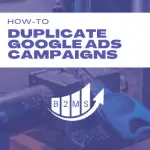How to create call-only ads in Google Ads
What are call-only ads in Google Ads?
Call-only ads are a great way to get more calls to your business. Instead of appearing in the search results with a text-based ad, a call ad will be shown.
However, please note, that the call ad can only be served on devices that can make a call. This is due to its purpose: Call ads can be clicked to initiate a call. A final URL is optional and you don’t need a website for this ad creative.
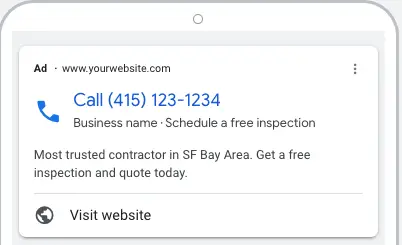
Google call-only ads versus call extension
Call ads aim to get a call at the main call to action, call extensions are extensions to a text-based ad. The main call to action is the click to the landing page.
Call ads also have a final URL the user can click through, but this is not the main goal of the creative.
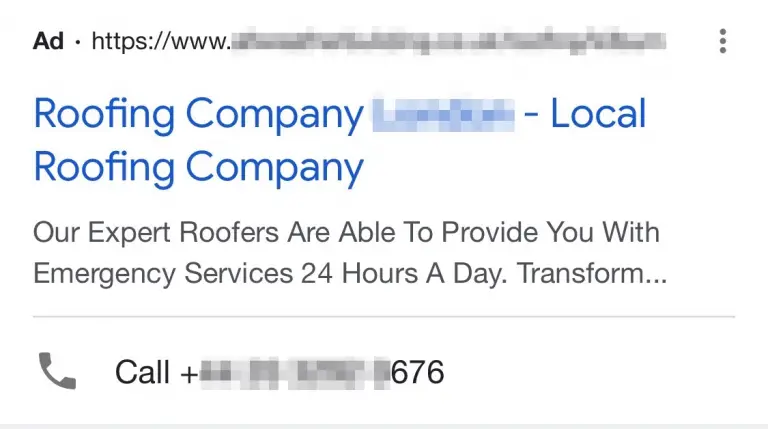
Create a call-only ad in Google Ads
Requirements: You need user permission to create campaigns.
Before we dive in, call ads are creatives that can be added to existing campaigns. When you create a campaign, you will need to create a responsive search ad first. You can then also create a call ad:
- Login to your Google Ads account (ads.google.com)
- Navigate to Ads & extensions -> Ads
- Plus Icon -> Call ad
- Select the right campaign and ad group you want to create the call ad for
- Required fields:
- Pick your country
- Add your phone number
- Enter your business name
- Enter at least one description line (up to 90 characters)
- Pick the conversion action (can be “none” but needs to be selected)
- Optional information:
- Add a website/final URL as a click-through destination
- Add one or two headlines
- Add URL tracking options
- Save new ad
After approval, your call ad will appear in the search results for devices that are able to make a call with a click for the keywords you are bidding on.
Call ad conversion tracking in Google Ads
Google has the default conversion action “Calls from Ads” which counts a conversion if someone clicks to call and the duration of that call meets the minimum lengths settings (adjustable in your conversion settings: Tools and settings -> Measurement -> Conversions)
However, as already said, this only works for clicks, not if someone dials the number. You will need advanced call tracking for that.
Advanced call tracking
In order to see the true impact of your call ad campaigns, it’s recommended to use call tracking software to tie incoming calls to specific campaigns.
It’s also best practice to use Dynamic Number Insertion (DNI) on your website. This will ensure that the same user only sees the same number, regardless in your Google ads or on your homepage.
Call Ad Schedule
You want to make sure to only advertise call ads when you are able to answer the phone. If you leave work at 5 pm, don’t advertise a call ad at 6 pm that won’t be answered.
How to set an ad schedule in Google Ads
In your Google Ads account, expand the options in the left navigation bar “Show more” -> Ad Schedule.
Times per day of the week can be enabled when you want to run your campaign.
The problem with call ads is that you can’t define an ad schedule per ad group or ad creative, only per campaign. Therefore, it’s best practice to run a unique campaign with call ads (exclusively or also text-based ads) during times when you can answer the phone, and run a second search campaign with text-only ads during hours when you are off work. Remember, it’s always best to implement multiple ads per ad group.
Call extensions, however, can have a schedule per ad creative. In order to add an ad schedule, navigate to
Ads & Extensions -> Extensions -> Call Extension -> Edit and Advanced Options -> Add an ad schedule.
This only applies to the call extension, not the entire ad, ad group, or campaign.
Optimizing Google Ad campaigns with Call-Only Ads
Call-only ads are a great way to optimize Google Ad campaigns toward the main goal of receiving more calls. This works especially well when the majority of leads and contact requests are calling your business anyways. However, you need to ensure that you or someone on your team is able to pick up the call. A bad user experience can be hurting your business.
Moreover, you should also allocate your advertising budget in such a way that it delivers the best results in terms of better performance.

Sascha is a Lifecycle Marketing Consultant with over 8 years of digital marketing experiences in Silicon Valley, the UK, and Germany.
After leading the demand generation for a 100+ million company, he decided to venture out on himself. He’s now helping clients to attract and convert more leads and customers.
His main focus are SEO, paid media & marketing automation – all with the focus to tie marketing campaigns to revenue.
Sascha has been featured in industry publications.