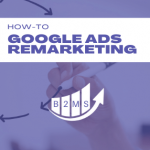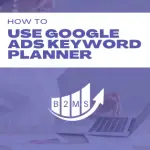How to add negative keywords in Google Ads
What is a negative keyword in Google Ads?
Negative keywords are keywords you want to exclude from your campaign or ad group. They have the same match types as regular keywords and can prevent your ad from showing in search results that are not relevant to your business. Negative keywords give you more control over the keywords you want to bid on and optimize your overall campaign performance.
Example and use case of Google Ads negative keywords
If you have a San Diego dental office and target the broad keyword: dentist San Diego. You may appear in search results for dentist jobs San Diego, dentist salary San Diego, or other terms that won’t help you attract new patients. In this example, you can exclude search terms like salary and jobs by adding these terms as negative keywords.
Identifying negative keywords in Google Ads?
You can identify negative keywords in different stages of your Google Ads campaign.
1) Planning stage
When you research your keywords with external keyword tools like SEMRush or Google Keyword Planner, you may identify related search terms that are not relevant. It’s best practice to exclude those terms by adding them as negative keywords.
Sometimes, you may also know of negative keywords. For example, keywords like free, sample, and pro-bono are all keywords that wouldn’t be beneficial if you don’t offer any free services like a free inspection or first consultation.
2) Active campaigns
There are two main ways to identify negative keywords in active campaigns. The first is to go through your keyword list and analyze the performance of your targeted keywords. If you have underperforming keywords you can either pause those keywords or even add them as negative keywords to prevent them from showing up in related searches.
The second – and most important – method is by analyzing actual search terms that triggered your ads. Search terms are the actual search phrases that users typed into Google that are matched to your targeted keywords.
- Login to your Google Ads account (ads.google.com)
- Campaigns in the left navigation bar and select the campaign you want to analyze.
- (Optional) select a specific ad group for a detailed view of only the ad group search terms
- Keywords -> Search terms
- Scroll through the list and identify any terms you want to exclude from your campaign or ad group
How to add negative keywords in Google Ads
You can add negative keywords to your campaign, ad group, or negative keyword list in two different ways:
1) Adding negative keywords manually
- Login to your Google Ads account (ads.google.com)
- Keywords -> Negative keywords
- Plus Icon

- Either select “add negative keywords or create new list” or “Use negative keyword list” (in order to use a list, you must have created one before.)
- Pick if you want to add negative keywords to a campaign or ad group
- Select the campaign or ad group
- Enter or paste your negative keywords into the text field
- You need to include the shortcuts for the correct keyword match type:
- Broad match (without any parameters)
- “Phrase match” (with quotation marks)
- [exact match] (with brackets)
- Note, that you can modify the match type after you added the keywords by editing each individual negative keyword.
- You need to include the shortcuts for the correct keyword match type:
- Optional: Check the box “Save to new or existing list” to create or update a negative keyword list, you can then add to other campaigns or ad groups with a few clicks.
- Save
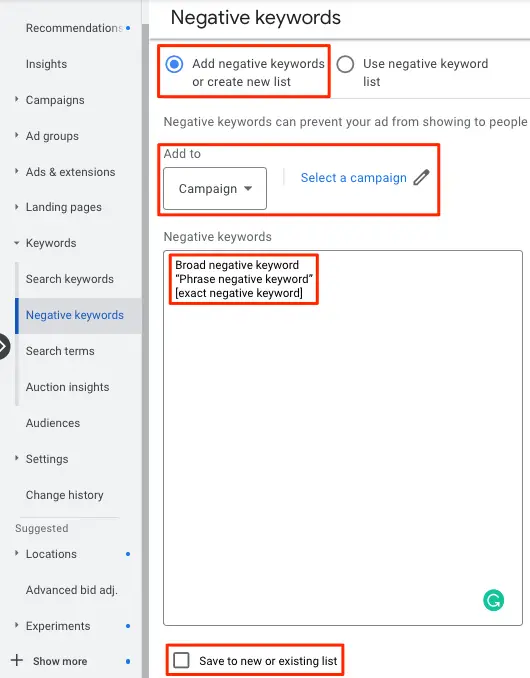
2) Adding negative keywords from search term results
You can also add negative keywords directly from your search terms list:
- Login to your Google Ads account (ads.google.com)
- Campaigns in the left navigation bar and select the campaign you want to analyze.
- (Optional) select a specific ad group for a detailed view of only the ad group search terms
- Keywords -> Search terms
- Select any search term you want to exclude from your campaign, ad group, or negative keyword list
- A blue editing bar appears at the top -> Add as negative keyword
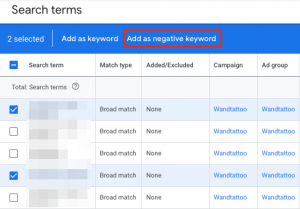
- Select if you want to add negative keywords to an ad group, campaign, or negative keyword list
- By default, all selected search terms will be added as exact negative keyword match types. If you want to edit this, you can change the matching parameters in the negative keyword text field by changing the brackets [ ] to quotation marks for phrase matches or taking the brackets out for broad matches.
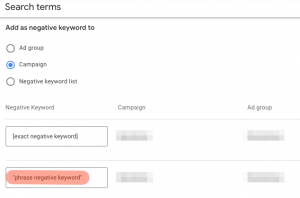
- Save
Tips for optimizing negative keywords in Google Ads
- Analyze the search terms that lead to your search or call ads regularly – at least once a month, at the beginning of a campaign, more often.
- Exclude keywords from other campaigns: When you run similar keywords or variations in two or more different campaigns or ad groups, exclude those terms from the ad groups you don’t want this search term to serve ads. For example, gardening vs landscaping. Add “gardening” as a phrase match to your landscaping ad group and “landscaping” to your gardening ad group.
- Don’t use broad match types if this could exclude important keywords. E.g. don’t exclude free if you offer free quotes, inspections, or first consultations but not free services. Rather exclude exact matches and broaden it to phrase matches if you still notice unrelated search terms.
- Create negative keyword lists for keywords that are related to multiple ad groups or campaigns.
- You will often find location search terms. You can’t possibly exclude all cities and regions, therefore it’s best to use geotargeting for your Google Ads campaign.

Sascha is a Lifecycle Marketing Consultant with over 8 years of digital marketing experiences in Silicon Valley, the UK, and Germany.
After leading the demand generation for a 100+ million company, he decided to venture out on himself. He’s now helping clients to attract and convert more leads and customers.
His main focus are SEO, paid media & marketing automation – all with the focus to tie marketing campaigns to revenue.
Sascha has been featured in industry publications.