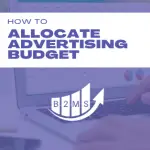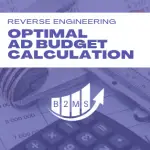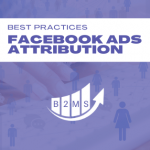Optimizing campaigns with Facebook ads dayparting
How to set up dayparting for Facebook ads?
Dayparting needs to be adjusted in the ad set of your Facebook campaign and requires the setting of a lifetime budget.
- Open the Facebook Ads Manager
- Create a new campaign or edit an existing
- Create or navigate to the ad set of the campaign you would like to day part
- Locate the Budget & schedule section of the ad set and select a lifetime budget, a start and end date, and show more options to enable a dayparting schedule:
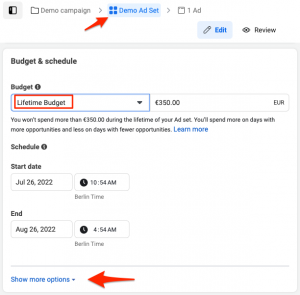
- By default, the ad schedule is set to run ads all the time. Move your cursor over the ad scheduling section to see the editing option.
- Enable Run ads on a schedule, choose the viewers or your accounts time zone, and simply click the boxes to enable a time slot on any day. (you can also press and hold to schedule multiple times at once).
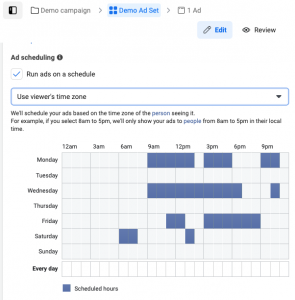
- Repeat the process for every ad set in your campaign
What is Facebook ad dayparting?
Facebook ads dayparting allows you to define an advertising schedule when your ads will be delivered. You can set hourly time slots for each day of the week when you want to run your social media ad campaign.
Dayparting allows you to only advertise when your audience is engaged most with your ads. It also ensures the use of the ad budget at its peak times. While Facebook ad dayparting doesn’t reduce the ad costs, it allocates the spend only to the selected ad schedule.
The goal is to optimize CPA (cost per acquisition) benchmarks by focussing on advertising schedules that are the best performing.
Why should you use dayparting for Facebook ads?
The benefit of dayparting Facebook ads is to leverage your ad spend on days and times that have performed better than other times. You are maximizing your budget and ensuring that you are showing your ads at times when the engagement with your audience is best based on previous performance. It’s important that you measure and attribute conversions to Facebook correctly.
For example, if you are running a local marketing promotion for a coffee shop, you may want to advertise only during your business hours, or when people are most likely to crave a hot beverage. However, sometimes engagement times might surprise you. Analyze the data of previous campaigns.
Analyzing engagement times of Facebook ads
Unfortunately, Facebook doesn’t make it easy to see the engagement by hours and days in a single step or view. Suppose you want to analyze the previous engagement of campaigns that run all the time to pinpoint peaks and identify advertising waste. In that case, you can use one of the following two multi-step processes:
Option 1: Create a custom report
You can create a custom report in your Facebook Ad Manager Dashboard: Reports -> Custom Reports and select the Breakdown Metics Time -> Day and Delivery -> Time of day
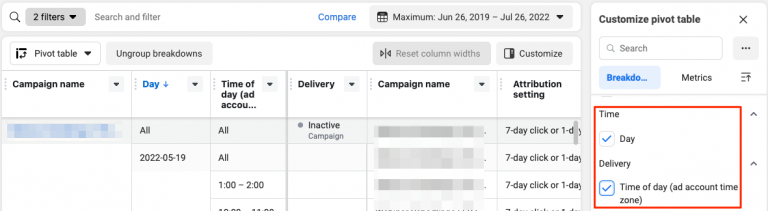
Export the report and modify the table data:
- Change the dates to days of the week, e.g. July 26th, 2022 -> Tuesday
- Create a pivot table that will group the data by day of the week and secondly time of the day
- Add metrics that matter to you like clicks, CPC, CPM, leads, or CPL to determine which ad schedule works best for you. It can also be as simple as reach to determine when your audience is most active.
Option 2: Breakdown & export
The second option is to display the data right in your performance dashboard. Here, you can set breakdowns on the campaign, ad set, or ad level. Navigate to the breakdown widget and select …
- By Time -> Day
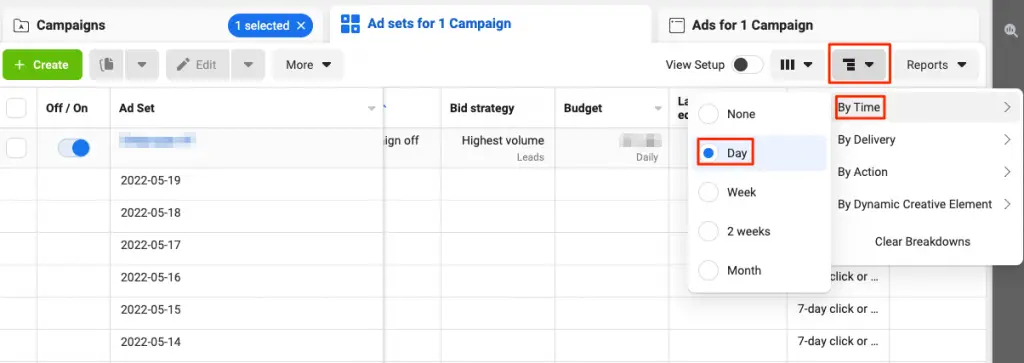
- By Delivery -> Time of day (either ad account defaults or viewer’s time zone – just make sure to also use the correct time zone version when setting up your Facebook ads dayparting)
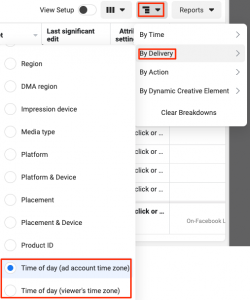
You can swap the first and second steps if you want to see the breakdown by the time of day first instead of the day.
This breakdown view is very hard to digest and compare comprehensively. I suggest exporting the view by navigating to the Reports widget and Export table data:
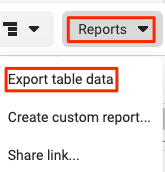
Use the same data modification and create a pivot table, as shown above for Option 1).
Warnings when analyzing previous Facebook ad engagement
Social media ads for inbound marketing are part of many marketing playbooks. When you analyze previous Facebook ad engagements, you must compare apples to apples. For example, don’t compare CPO (cost per order) for a customer acquisition campaign with a traffic campaign (different objectives).
Also, sometimes the ad performance slows down during the day because you’ve exhausted your daily budget.
Lastly, make sure to analyze the same audience. If you change your target audience, you need to account for that.
How to optimize dayparting Facebook ads?
After implementing a dayparting schedule for Facebook ads you need to constantly check the performance and potentially test new time slots. You can use the custom-built report from earlier to check on your performance regularly or use the breakdown options within your campaign dashboard.
You can also run A/B tests by using different dayparting schedules for different ad sets. That way you can also get a higher ad frequency and out-smart some default frequency capping.
Lastly, don’t forget post-click metrics and analyze website conversion. Your Facebook pixel should help you connect the dots.
Should you open up or narrow down the dayparting time slots?
It’s best practice to first tighten the Facebook ad schedule only a little bit. For example, take out early morning or late evening hours. You don’t want to limit your Facebook ad campaign too much. Facebook’s algorithm needs enough data to optimize your campaign performance. I suggest starting to only limit a few time slots and narrow it further down as you go. If you are limited in budget, you may want to limit the ad schedule and potentially broaden it as you see results.

Sascha is a Lifecycle Marketing Consultant with over 8 years of digital marketing experiences in Silicon Valley, the UK, and Germany.
After leading the demand generation for a 100+ million company, he decided to venture out on himself. He’s now helping clients to attract and convert more leads and customers.
His main focus are SEO, paid media & marketing automation – all with the focus to tie marketing campaigns to revenue.
Sascha has been featured in industry publications.